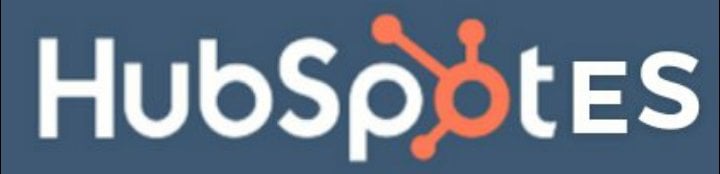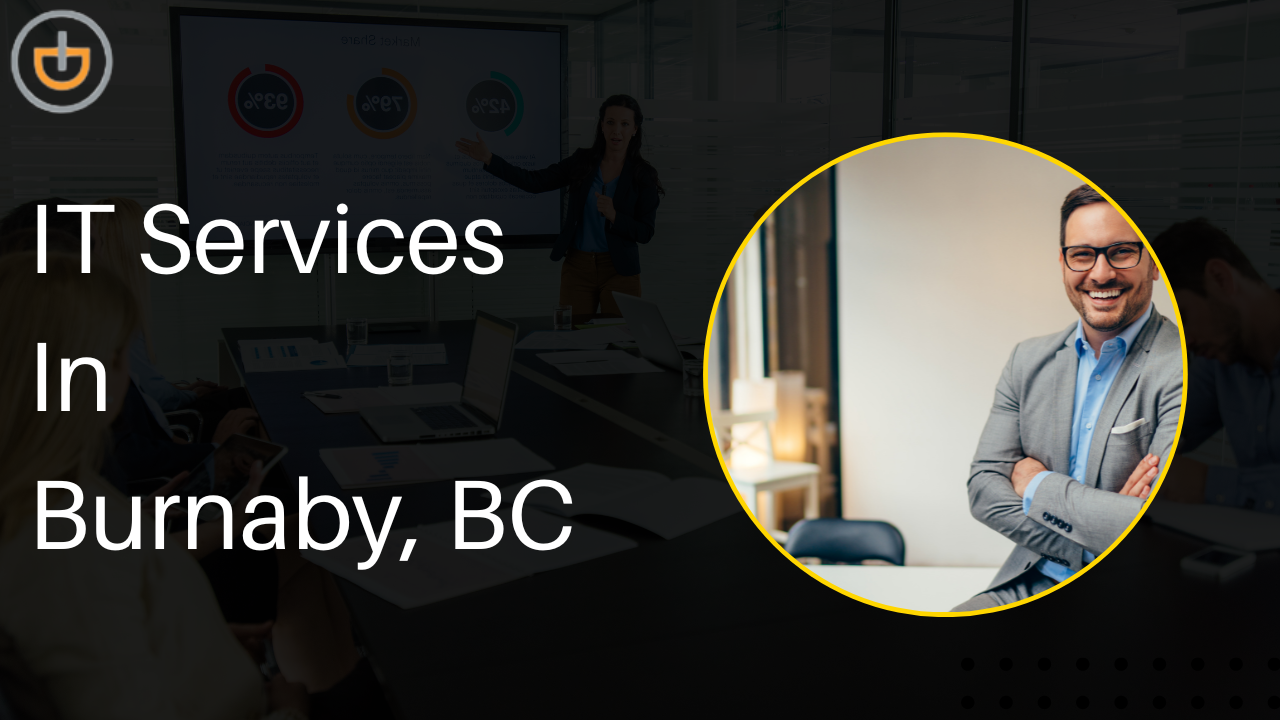Videos play an important role in marketing and communication in today’s digital age. In businesses, it has a vital role in boosting productivity and engagement. But adding videos to every social media platform has been tricky since each one has different video sizes and aspect ratios, so it’s important to resize your videos accordingly. If you are sharing videos, you need to make sure they are the right size for the platform you are using. Moreover, if you try to upload a video that’s too large or too small, it won’t look good and could even cause problems with the site or app. If you’re looking to create a video for your social media, but don’t know how to resize it for different platforms?
No problem! We will walk you through the process of resizing videos for Facebook, Twitter, and Instagram. Plus, we’ll give you some tips on how to make sure your videos look great no matter which platform you choose.
What are the recommended video dimensions for different social media platforms?
When creating videos for social media, it’s important to consider the specific requirements of the platform you’re using. Different platforms have different recommendations for video resolution and aspect ratio. YouTube, for example, recommends videos be uploaded with a resolution of 1280×720 (16:9 aspect ratio) or 640×360 (4:3 aspect ratio). Facebook recommends videos that have a resolution of at least 720p (1280×720), while Twitter recommends videos that have a resolution of 1280×1024. LinkedIn has different requirements depending on whether the video is being displayed on a desktop or mobile device but generally recommends videos have a resolution of 640×360 (4:3 aspect ratio) or 1280×720 (16:9 aspect ratio).
Creating videos that meet the requirements of the social media platform you’re using will help ensure that your videos look their best and are more likely to be seen by your audience.
How to resize videos for different platforms
A. Facebook
If you want to resize your video for Facebook, there are a few things you need to know. First, Facebook recommends that videos be no more than 720p (1280 x 720 pixels). They also recommend that the video be encoded using the H.264 codec. Finally, they suggest that the video has a bitrate of at least 1000 kbps.
B. Twitter
If you’re looking to share a video on Twitter, you’ll need to make sure it’s the right size. Videos on Twitter must be less than 140 seconds long and have a file size of under 512MB.
To resize a video for Twitter, you can use a free online video editor like VEED Video Editor. With VEED, you can upload or paste the link to your video, trim it down to 140 seconds or less, and then download it as a new file.
Once you have your trimmed and resized video, you can upload it to Twitter just like any other video.
C. Instagram
If you’re looking to resize videos for Instagram, there are a few things you’ll need to keep in mind. First, Instagram supports videos up to 1080px by 1080px. Any larger video files will need to be downsized before they can be uploaded.
Additionally, it’s important to keep your video’s aspect ratio in mind when resizing it. Most videos filmed in landscape mode have an aspect ratio of 16:9, while those shot in portrait mode have a 9:16 aspect ratio. Make sure to resize your video accordingly so that it looks its best on Instagram.
Finally, keep in mind that you can always edit your video after you’ve uploaded it to Instagram. This includes trimming the video, changing the filter, and more. So if you’re not happy with how your resize video looks, don’t worry – you can always make changes later on.
D. YouTube
To resize your video for YouTube, you’ll need to open it in a video editing program. We recommend using Adobe Premiere Pro, but any other program will work as well. Once you have your video open in the editor, go to the “Settings” menu and select “YouTube” as the output format. This will automatically resize your video to the correct dimensions for YouTube. If you want to make further adjustments to the size of your video, you can do so in the “Settings” menu as well. Just remember to save your changes before exporting your video!
Once you have your video open in the editor, go to the “Settings” menu and select “YouTube” as the output format. This will automatically resize your video to the correct dimensions for YouTube. If you want to make further adjustments to the size of your video, you can do so in the “Settings” menu as well. Just remember to save your changes before exporting your video!
There are a few ways to resize videos for YouTube. The most popular method is to use a video editing software like Adobe Premiere Pro or Final Cut Pro. These software programs allow you to change the resolution and frame size of your video.
Another way to resize your video is to use an online converter. There are many free online converters that can help you change the resolution and frame size of your video.
Finally, you can also use a YouTube player to resize your video. To do this, simply go to the “Settings” tab on your YouTube player and click on the “Resize” option. From here, you can select the desired resolution and frame size for your video. Keep in mind that you will need to have a YouTube account in order to use this method.
Once you have resized your video, simply upload it to YouTube and your audience will be able to watch it at the new resolution and frame size.
E. LinkedIn
LinkedIn is a great platform for networking and sharing your professional achievements, but did you know that you can also use it to share videos? If you have a video that you think would be valuable or interesting to your LinkedIn connections, you can upload it directly to the site. However, before you do so, you’ll need to make sure that the video is the correct size. The ideal size for a LinkedIn video is 1200×627 pixels, with a minimum width of 600 pixels. If your video is larger or smaller than this, you’ll need to resize it before uploading. Here’s how:
- Open the video in your preferred editing software.
- Import the ‘File’ menu and select ‘Export.’
- Choose the file format you want to use (typically, MP4 or AVI).
- In the ‘Dimensions’ section, enter 1200×627 as the width and height.
- Click ‘Export’ and choose where to save the file.
Your video is now ready to be uploaded to LinkedIn! Simply go to the ‘Share a Video’ section of your profile and select the file you just saved. Don’t forget to add a title and description so that your connections know what the video is about.
Conclusion
As a marketer, you know how important it is to have your content seen by as many people as possible. And one of the best ways to do that is to post your videos on social media. But before you hit “upload,” you need to make sure your video is the right size for each platform. That’s it! You now know how to resize videos for Facebook, Instagram, LinkedIn, and Twitter. This is a handy skill to have in your arsenal as a social media marketer. Be sure to try resizing videos for different platforms and see which ones work best for you. And if you need any help with the process don’t hesitate to reach out!